tp
TutorLink
Introduction
TutorLink is a streamlined, offline application developed for professors at NUS who manage single-staffed classes. It is designed to simplify the management of class assignments, and other administrative tasks, allowing professors to focus on teaching and curriculum development. By automating repetitive tasks and providing quick access to essential information, TutorLink saves valuable time and reduces the burden of administrative work.
Table of Contents
- Quick Start
- Important Notes on Commands
- Important Notes for Grade Calculation
- Features
- Viewing help:
help - Adding a Student:
add_student - Deleting a Student:
delete_student - Listing All Students:
list_student - Finding a Student:
find_student - Adding a Component:
add_component - Deleting a Component:
delete_component - Listing Components:
list_component - Adding a Grade of a Component for a Student:
add_grade - Deleting a Grade of a Component for a Student:
delete_grade - Listing Grades:
list_grade - Exiting the Program:
bye - Saving the Data
- Viewing help:
- FAQ
- Command Summary
Quick Start
- Ensure you have Java 17 or above installed in your Computer.
- Download the latest .jar file of
TutorLinkfrom here. - Copy the file to the folder you want to use as the home folder for your TutorLink.
- Open a command terminal, cd into the folder you put the jar file in, and use the java -jar TutorLink.jar command to run the application.
Your command terminal should look similar to the one below.
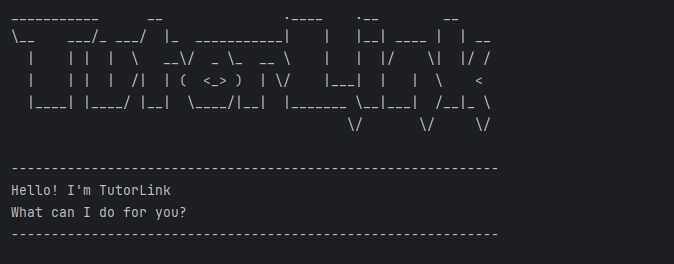
Important Notes on Commands:
When inputting commands into TutorLink, kindly take note of the following:
- Commands with duplicate parameters will be rejected. i.e
add_student n/John Doe n/John Doe i/A1234567X - Parameters must be separated by at least one space character, otherwise the entire continuous string following a prefix
will be considered a single parameter. i.e
add_student i/A1234567X n/John Doei/A1234567Xwill be intepreted as adding a student with the name ofJohn Doei/A1234567Xand matric numberA1234567X. - Parameters must be passed directly after the corresponding prefix i.e
i/MATRIC_NUMBER. Rouge spaces in between the prefix i.ei/ MATRIC_NUMBERwill invalidate the command and be treated as anull parameter. - Parameters can be supplied in any order. i.e
add_student n/John i/A1234567Xis the same asadd_student i/A1234567X n/John - IMPORTANT: Descriptions should NOT contain any separator tokens:
|as this character is used for storage). Including these may yield unpredictable results with theStoragecomponent. - Matric Number (
i/argument) is case-sensitive. Therefore, onlyA1234567Xis the accepted and nota1234567x. Matric numbers will be remain in uppercase for storage. - In general, unless otherwise specified, parameters are case-insensitive. I.e,
testwill match againstTESTandTest.
Important Notes for Grade Calculation:
- Total Weight (sum) of
Componentscannot exceed100%. An error will be displayed should you attempt to add a component that causes the overall weight to exceed100%. For illustration, consider the following scenario:
-------------------------------------------------------------
list_component
------------------------- Result -------------------------
1: Quiz 2 (maxScore: 20.0, weight: 30%)
2: Quiz 4 (maxScore: 20.0, weight: 25%)
-------------------------------------------------------------
add_component c/Quiz 1 w/60 m/10
------------------------- Error -------------------------
Error! Total weighting must not exceed 100%.
Current weighting (after addition): 115%
-------------------------------------------------------------
In this case, an error was thrown because total component weighting exceeded 100%
- Total Weight of Components do not need to sum to 100 for grade computation to be meaningful (see below).
percentage_scorecomputation follows the following equation:sum(grade score [of student]/max component score * component_weight) / total component weightTo illustrate:
list_component
------------------------- Result -------------------------
1: Quiz 2 (maxScore: 20.0, weight: 30%)
2: Quiz 4 (maxScore: 20.0, weight: 25%)
-------------------------------------------------------------
list_grade
------------------------- Result -------------------------
List of All Grades:
1: Ethan Chua (A0276007H):
1. Quiz 2 : 15.00
2. Quiz 4 : 10.00
Final Percentage Score: 63.64%
-------------------------------------------------------------
The computation of the final score is as follows:
(15/20*30 [Quiz 2] + 10/20*25 [Quiz 1])/(30 + 25 [Total Weighting]) = 63.64% (2d.p)
Features
Viewing help: help
Shows a message explaining different features of the app.
- Format:
help
Adding a Student: add_student
Adds a student to your class.
- Format:
add_student i/MATRIC_NUMBER n/STUDENT_NAME - Parameters:
STUDENT_NAME: The full name of the student.MATRIC_NUMBER: The unique identifier of the student. It should start with “A”, followed by 7 digits, and end with an uppercase letter (e.g., A1234567X)
- Example:
add_student i/A1234567X n/John Doeadds a new student named John Doe with the matric number of A1234567X to the class.
Deleting a Student: delete_student
Removes a student from the class. Note that a student can only be deleted using his/her matric number to prevent identification errors.
- Format:
delete_student i/MATRIC_NUMBER - Parameters:
MATRIC_NUMBER: The unique identifier of the student. It should start with “A”, followed by 7 digits, and end with an uppercase letter (e.g., A1234567X)
- Example:
delete_student i/A1234567Xdeletes a student with the matric number of A1234567X.
Listing All Students: list_student
Displays a list of all students in the class.
-
Format:
list_student -
Example:
list_student
Finding a Student: find_student
Searches for a student and returns a list of matching results, complete with information such as matric number and percentage score
- Format:
find_student i/MATRIC_NUMBERfind_student n/STUDENT_NAME- Note: If both
i/MATRIC_NUMBERandn/STUDENT_NAMEare supplied,n/STUDENT_NAMEis disregarded for the query.
- Parameters:
STUDENT_NAME: The name of the student.MATRIC_NUMBER: The matriculation number of the student. It should start with “A”, followed by 7 digits, and end with an uppercase letter (e.g., A1234567X)- Note
STUDENT_NAMEis case-sensitive; a search query forn/John Doewill not match againstjohn doeSTUDENT_NAMEmatches substrings; a search query forn/jowill match againstjohn doe
- Example:
find_student i/A1234567Xfind the student with the matric number ofA1234567Xamong the list of students and prints out the student information.find_student n/John Doefind the student with the nameJohn Doeamong the list of students and prints out the student information.
Adding a Component: add_component
Adds a new grading component to the class (e.g., “Homework,” “Midterm,” “Final Exam”).
- Format:
add_component c/COMPONENT w/WEIGHT m/MAX_SCORE - Parameters:
COMPONENT: The name of the grading component to add. Note that when adding, the component name is case-insensitive, i.e ifQuizexists in the app, thenquizcannot be added. Moreover, whitespace after the component string is trimmed.WEIGHT: The weight of the component as a percentage, input as an integer from 0 - 100 (inclusive).MAX_SCORE: The max_score of the component. Must be adoublebetween 0 and 10,000 (inclusive). Use case forWEIGHT = 0,MAX_SCORE = 0: ungraded components like optional assignments etc
- Example:
add_component c/Quiz 1 w/30 m/50adds a Quiz 1 component with a weightage of 30%, it has a max score of 50 marks.
Deleting a Component: delete_component
Removes an existing grading component from the class.
- Format:
delete_component c/COMPONENT - Parameters:
COMPONENT: The name of the grading component to delete. Note that component name is case-insensitive, i.eTestis the same astest. Moreover, whitespace after the component string is trimmed.
- Example:
delete_component c/Quiz 1deletes Quiz 1 component from the list of components that form the final grade.
Updating Components: update_component
Updates an existing component in the class
- Format:
update_component c/COMPONENT w/WEIGHT m/MAX_SCORE - Parameters:
COMPONENT: The name of the grading component to update. Note that when updating, the component name case-insensitive, i.e if there exists a component by the name ofQuiz 2in the applicaiton, supplyingupdate_componentwith a parameterc/QUIZ 2will update it. Moreover, whitespace after the component string is trimmed.WEIGHT: The weight of the component as a percentage, input as an integer from 0 - 100 (inclusive).MAX_SCORE: The max_score of the component. Must be adoublebetween 0 and 10,000 (inclusive). Refer toadd_componentdocumentation for use cases ofWEIGHT=0,MAX_SCORE=0.
- Example:
update_component c/Quiz 1 w/40 m/50updates component by the name ofQuiz 1to now bear a weightage of 40% and a max score of 50 marks.
- Important Note:
update_componentchecks through all theGradeobjects in the app and if anyGradeobject has a score that is greater than the updated max score, the score in theGradeobject is set to be the newly updated component max score. This is done to prevent the case where a grade has a score that is greater than the max score of the corresponding component.- Although a loss of grade data is inevitable in this case, this is unavoidable as from a practical standpoint, changing the max score of an assignment/exam/quiz after it has already been graded is bound to run into this exact problem.
Listing Components: list_component
Displays all grading components and their respective weights for a class.
-
Format:
list_component -
Example:
list_component
Adding a Grade of a Component for a Student: add_grade
Records a grade for a specific student in a particular assignment or exam component.
- Format:
add_grade i/MATRIC_NUMBER c/COMPONENT s/SCORE - Parameters:
MATRIC_NUMBER: The unique identifier of the student. It should start with “A”, followed by 7 digits, and end with an uppercase letter (e.g., A1234567X)COMPONENT: The name of the grading component. Note that component name is case-insensitive, i.eTestis the same astest. Moreover, whitespace after the component string is trimmed.SCORE: The score to be recorded. Must be a numerical value that will be interpreted as adouble. Note that score cannot exceed the max score of the component.
- Example:
add_grade i/A1234567X c/Quiz 1 s/45adds the grade of Quiz 1 for the student with the matric number of A1234567X with a score of 45.add_grade i/A1234567X c/Quiz 2 s/30.5adds the grade of Quiz 2 for the student with the matric number of A1234567X with a score of 30.5.
- Note: Scores of grades are stored to double precision but during display the value is rounded off to 2 decimal places.
Deleting a Grade of a Component for a Student: delete_grade
Removes a previously recorded grade for a specific student and component.
- Format:
delete_grade i/MATRIC_NUMBER c/COMPONENT - Parameters:
MATRIC_NUMBER: The unique identifier of the student. It should start with “A”, followed by 7 digits, and end with an uppercase letter (e.g., A1234567X)COMPONENT: The name of the grading component. Note that component name is case-insensitive, i.eTestis the same astest. Moreover, whitespace after the component string is trimmed.
- Example:
delete_grade i/A1234567X c/Quiz 1deletes the grade of Quiz 1 for the student with the matric number of A1234567X.
Listing Grades: list_grade
Views all recorded grades for a specific student or all students, and final percentage calculation. If the weightage of components does not add up to 100% (i.e., the course is still in progress), “IP” (In Progress) will be shown instead of a final percentage.
- For a Specific Student:
- Lists all recorded grades and the final percentage for the specified student.
- Format:
list_grade i/MATRIC_NUMBER - Parameters:
MATRIC_NUMBER: The unique identifier of the student. It should start with “A”, followed by 7 digits, and end with an uppercase letter (e.g., A1234567X)
- Example:
list_grade i/A1234567X
- For All Students:
- Lists all recorded grades for each student in a numbered format, with individual grade details and a final percentage for each student.
- Format:
list_grade
Exiting the program: bye
Exits the program.
- Format:
bye
Saving the data
TutorLink data is saved in the hard disk automatically after every command execution. There is no need to save manually. Existing data from previous application runs are loaded on startup.
The data from the student, component and grade lists are stored in studentlist.txt, componentlist.txt and gradelist.txt
respectively, located in the [JAR file location]/data/ directory.
FAQ
Q: How do I transfer my data to another computer?
A: To transfer data, simply copy the TutorLink home folder (where the .jar file and data files are located) to your new computer. Then, download Java 17 (if not already installed), place the .jar file in the copied folder, and run java -jar TutorLink.jar from that folder.
Q: Can I update data by directly editing the data files?
A: Do so at your own risk. If changes to the data file alter its format, invalid file lines will discarded during startup, and displayed in the command line for verification. While TutorLink can detect most invalid file entries, certain edits can cause unexpected behaviour. Therefore, it is not recommended to edit the data files unless you are confident you can do so correctly.
Command Summary
| Command | Description | Example |
|---|---|---|
help |
Displays list of commands | help |
add_student |
Adds a student to the class roster | add_student i/A1234567X n/John Doe |
delete_student |
Deletes a student from the class roster | delete_student i/A1234567X |
list_student |
Lists all students in the class | list_student |
find_student |
Finds a student in the class roster by name or matric number | find_student i/A1234567X n/John Doe |
add_component |
Adds a new grading component to the class | add_component c/Quiz 1 w/30 m/50 |
delete_component |
Deletes a grading component from the class | delete_component c/Quiz 1 |
update_component |
Updates a component with a new maxscore or weight | update_component c/Quiz 1 w/40 m/60 |
list_component |
Lists all grading components | list_component |
add_grade |
Adds a grade for a student for a specific component | add_grade i/A1234567X c/Quiz 1 s/45 |
delete_grade |
Deletes a student’s grade for a specific component | delete_grade i/A1234567X c/Quiz 1 |
list_grade |
Lists all grades for a student | list_grade i/A1234567X |
bye |
Exits the program | bye |
Coming Soon…
update_student: updates a student entry in the appupdate_grade: updates a grade entry in the appfilter_student: filters students by percentage scorefilter_grade: filters grades by percentage score